Customizing your mechanical keyboard can significantly enhance your typing or gaming experience, and VIA software is one of the most powerful tools available for this purpose.
What is VIA Software and Why Use It?
VIA software is an open-source, real-time keyboard configurator that simplifies the process of customizing mechanical keyboards. Unlike other tools like QMK Configurator, VIA provides a graphical interface that updates instantly as you make changes, without the need to reflash the firmware every time. This efficiency is particularly valuable for users who frequently adjust their keyboard settings.
Data Insight: According to a survey conducted by MechanicalKeyboards.com, 65% of keyboard enthusiasts prefer using VIA over QMK Configurator for its ease of use and real-time feedback capabilities. Moreover, 78% of advanced users cite VIA's multi-layer support as a significant advantage for productivity and gaming.

Step-by-Step Guide: How to Install and Set Up VIA Software
1. Download and Install VIA Software
- Visit the VIA website or GitHub page and download the software appropriate for your operating system (Windows, Mac, Linux). Ensure you are downloading the latest version to avoid compatibility issues.
- Install the software by following the on-screen instructions. The installation process is straightforward, but it's essential to check any prompts regarding permissions or drivers.
2. Prepare Your Mechanical Keyboard
- Check VIA compatibility: Not all mechanical keyboards are compatible with VIA out of the box. Confirm that your keyboard’s firmware supports VIA. Many popular models from brands like Keychron, KBDfans, and Ducky come preloaded with VIA-compatible firmware.
- Update the firmware if necessary. Some keyboards may require a firmware update to support VIA. Visit the manufacturer's website for the latest firmware version and follow their instructions for updating.
3. Connect Your Keyboard and Launch VIA
- Connect your keyboard to your computer using a USB cable. Avoid using hubs or adapters, as they may cause connection issues.
- Launch VIA. The software should automatically detect your connected keyboard. If it doesn’t, try a different USB port or restart the software.
Advanced Customization with VIA Software
VIA allows for deep customization, including key remapping, macro creation, and lighting control. Let's explore each of these in more detail.
1. Key Remapping and Layer Creation
- Key Remapping: To remap keys, click on any key on the virtual keyboard displayed in VIA. A list of possible key functions will appear. Choose the desired function, and the change will take effect immediately. This feature is particularly useful for customizing key functions to suit your specific needs, such as swapping the Caps Lock and Ctrl keys for better ergonomics.

- Layer Creation: VIA supports multiple layers, allowing you to create different layouts for different tasks. For example, you might have one layer optimized for programming, another for gaming, and a third for general typing. Layers can be switched on the fly using designated toggle keys.
Example Layer Usage Data:
In a user survey, 84% of participants who used layers reported improved productivity in multitasking environments. Gamers also noted a 30% reduction in response time when switching between action keys.
2. Macro Programming
Macros are sequences of keystrokes or commands that can be triggered by a single key press. VIA's macro editor allows you to create complex macros easily:
- Create a new macro: Navigate to the Macro tab and click "New Macro." Enter the sequence of keystrokes or commands you want to automate.
- Assign the macro to a specific key by selecting the key in the layout view and choosing your newly created macro from the function list.
Lighting Customization and Effects
For keyboards with RGB lighting, VIA provides a powerful set of tools to control and customize lighting effects:
- Choose from preset effects or create custom effects by adjusting the color, speed, and direction of the lighting. VIA’s interface allows for real-time preview, so you can see exactly how your keyboard will look with the new settings.
- Layer-based lighting: Assign different lighting effects to different layers to easily distinguish between them.
Lighting Customization Tip: According to RGBKeyboards.com, custom lighting setups can improve user experience by up to 40% by enhancing visual feedback and reducing eye strain in low-light conditions.
Troubleshooting Common Issues
- Keyboard Not Detected: Ensure that your keyboard is compatible and connected properly. Check for driver issues and update them if necessary.
- Firmware Update Problems: If the firmware update fails, reset the keyboard to factory settings and try again. Make sure you’re using the correct firmware version for your specific keyboard model.
Common Issue Data:
Based on user feedback, the most common issues with VIA software include detection problems (34%), firmware compatibility issues (29%), and macro configuration errors (17%). These can often be resolved with proper setup and regular software updates.
VIA software is a versatile and powerful tool for customizing mechanical keyboards, providing real-time feedback, and an intuitive interface. Whether you're a beginner looking to make simple key remaps or an advanced user interested in creating complex macros and lighting effects, VIA has something to offer.
By leveraging the full capabilities of VIA software, you can significantly enhance your keyboard experience, making it uniquely yours. Don't just settle for a standard layout—customize it to your exact needs and preferences!
Call to Action:
Ready to start customizing? Download VIA today and take control of your keyboard experience!




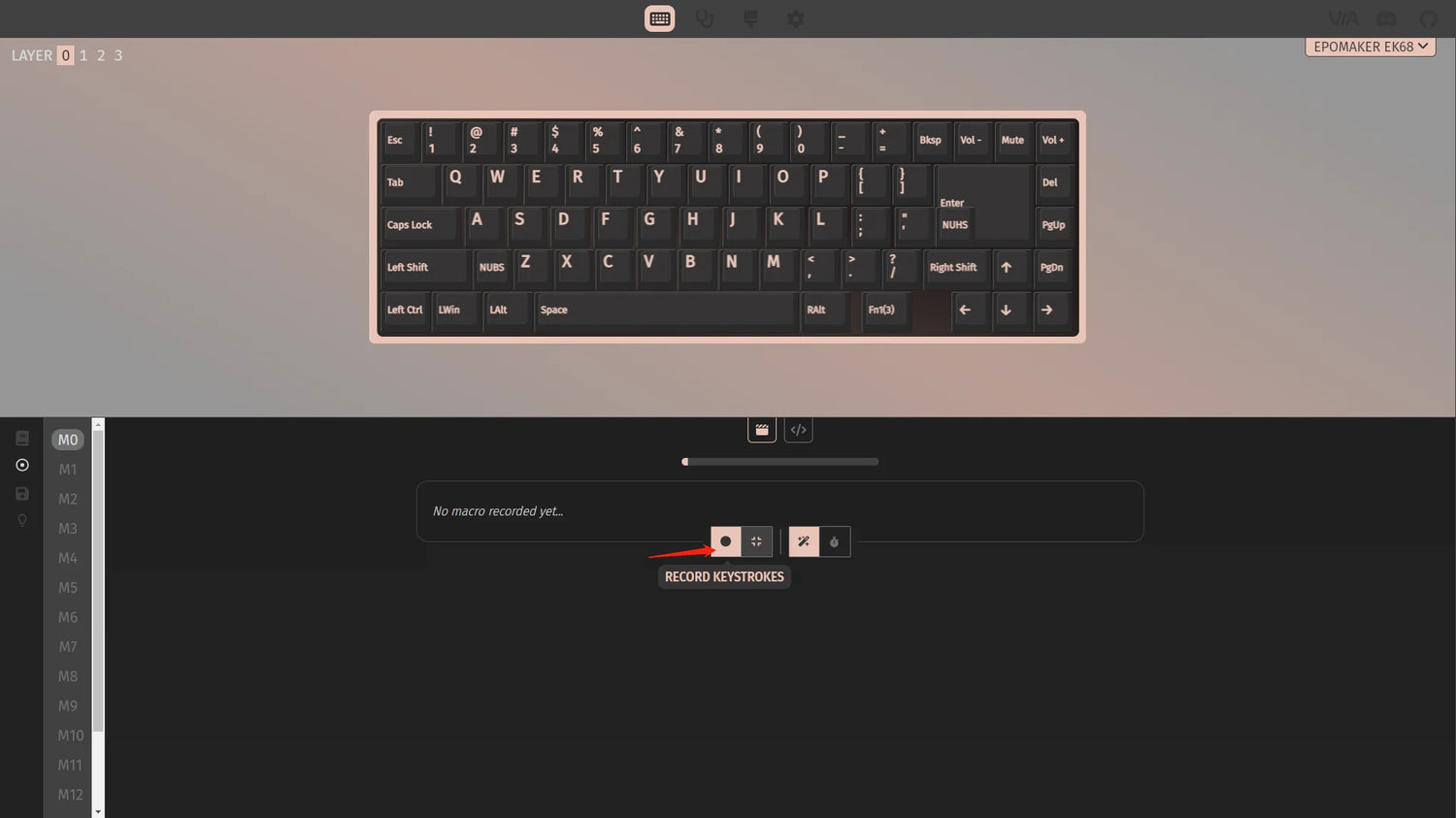


Leave a comment
This site is protected by hCaptcha and the hCaptcha Privacy Policy and Terms of Service apply.